How to use drone deploy – How to use DroneDeploy? It’s easier than you think! This guide takes you from setting up your account and connecting your drone to planning complex flights and processing the resulting data into stunning maps and 3D models. We’ll cover everything from basic functionalities to advanced features, ensuring you’re ready to harness the power of aerial imagery for your projects.
Get ready to take flight!
We’ll walk you through each step, from account creation and drone connection to flight planning, data processing, and troubleshooting common issues. We’ll also explore DroneDeploy’s advanced features and integration capabilities, showing you how this powerful tool can streamline your workflow and unlock new possibilities in various fields.
Getting Started with DroneDeploy: How To Use Drone Deploy
DroneDeploy is a powerful cloud-based platform for planning, flying, and processing drone imagery. Its intuitive interface and comprehensive features make it accessible to both beginners and experienced drone pilots. This section will guide you through the initial setup and configuration of your DroneDeploy account and drone connection.
DroneDeploy Platform Overview
The DroneDeploy platform is characterized by a clean, user-friendly interface. The main dashboard provides quick access to your recent projects, flight plans, and processed data. Key functionalities include flight planning, drone control (for supported drones), data processing, and various analysis tools. Navigation is largely intuitive, with clear icons and menus guiding users through the different workflows.
Creating a DroneDeploy Account and Configuring User Profiles
- Visit the DroneDeploy website and click “Sign Up”.
- Provide your email address, create a password, and complete the registration form.
- Verify your email address via the link sent to your inbox.
- Once logged in, navigate to your user profile settings to customize your preferences, including notification settings and preferred units of measurement.
- For team collaboration, you can invite other users and manage their roles and permissions within the platform.
Connecting a Drone to the DroneDeploy App
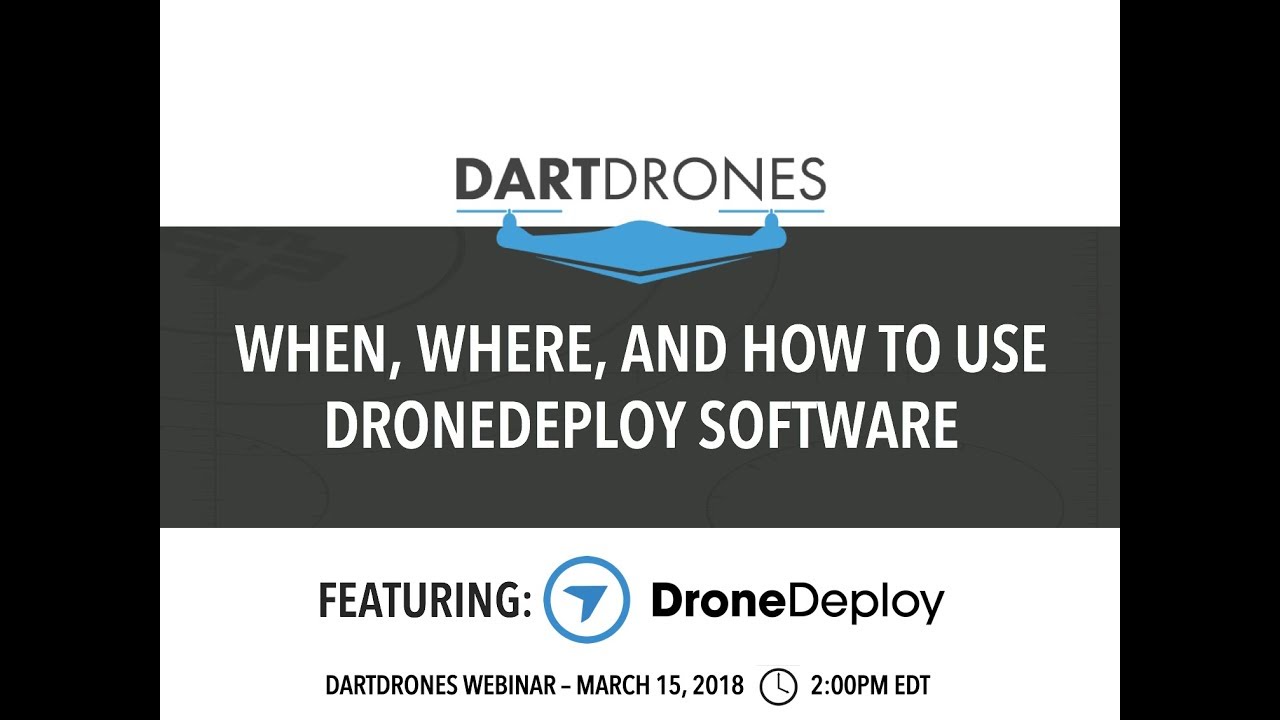
Drone connection is crucial. DroneDeploy supports a wide range of drones. The specific steps may vary slightly depending on your drone model, but generally involve:
- Ensuring your drone’s firmware is updated to the latest version.
- Downloading and installing the DroneDeploy mobile app on your compatible smartphone or tablet.
- Logging into the app using your DroneDeploy credentials.
- Following the in-app instructions to connect your drone via Wi-Fi or other specified connection methods.
- Completing any necessary calibration procedures as prompted by the app.
Setting Up Flight Parameters
Careful flight parameter setup ensures high-quality data acquisition. Key parameters include:
- Altitude: Higher altitudes provide wider coverage but may reduce image resolution. Lower altitudes provide higher resolution but require more flight time and potentially more battery changes.
- Image Overlap: Sufficient overlap (typically 70-80% for side and forward overlap) is crucial for accurate photogrammetry processing. DroneDeploy typically guides you on ideal overlap settings.
- Camera Settings: Ensure your camera settings (ISO, shutter speed, aperture) are optimized for the lighting conditions to prevent overexposure or underexposure.
- Wind Speed: High winds can affect flight stability. Check weather forecasts and adjust flight parameters accordingly or postpone the flight if necessary.
Planning and Executing Flights

Efficient flight planning is essential for maximizing data acquisition and minimizing flight time. DroneDeploy provides powerful tools to create and execute various flight plans, catering to different needs and expertise levels.
Designing a Sample Flight Plan
Let’s create a simple flight plan for a rectangular area measuring 100m x 50m. We will aim for an altitude of 50m and 80% image overlap. Within DroneDeploy, you would define the area using the map interface, input the altitude, and specify the desired overlap. The software will automatically calculate the necessary flight path and number of images required.
The flight plan can be previewed before execution to ensure accuracy.
Getting started with DroneDeploy is easier than you think! First, you’ll want to set up your account and connect your drone. Then, check out this awesome tutorial on how to use DroneDeploy to learn about flight planning and data processing. After that, you’ll be creating stunning aerial maps and models in no time – mastering how to use DroneDeploy is key to unlocking its full potential!
Uploading a Pre-existing Map or Shapefile, How to use drone deploy

DroneDeploy allows importing existing maps or shapefiles (e.g., from GIS software) for precise flight planning. This is useful for targeting specific areas of interest within a larger site. The process usually involves selecting the import option, choosing the file, and then using the imported data to define the flight area within the DroneDeploy planning interface.
DroneDeploy Flight Modes
DroneDeploy offers various flight modes, each suited for different scenarios:
- Automated Flight: This mode utilizes pre-planned flight paths, ensuring consistent image acquisition.
- Manual Flight: This mode offers greater control but requires more pilot skill and may lead to less consistent image capture.
- Mapping Mode: Optimized for creating orthomosaics and 3D models.
- Inspection Mode: Suitable for detailed inspections of structures or infrastructure, often involving pre-defined waypoints.
Manual vs. Automated Flight Planning
Automated flight planning is generally preferred for its efficiency and consistency, especially for large areas. Manual flight planning offers more flexibility but demands greater pilot expertise to ensure accurate and overlapping image capture. The choice depends on the project’s complexity and the pilot’s skill level.
Data Processing and Analysis
Once your drone flight is complete, the captured imagery needs to be processed to generate valuable insights. DroneDeploy streamlines this process with various processing options.
Processing Drone Imagery
- Upload the captured images to your DroneDeploy account.
- Select the desired processing options (orthomosaic, 3D model, point cloud).
- Initiate the processing. Processing time depends on the data volume and selected options.
- Once processing is complete, the processed data will be available for download or viewing within the DroneDeploy platform.
Processing Options Comparison
| Processing Option | Processing Time (Estimate) | File Size (Estimate) | Data Type |
|---|---|---|---|
| Orthomosaic | 15-60 minutes (depending on image count and resolution) | 100MB – 10GB (depending on area and resolution) | 2D Image |
| 3D Model | 30 minutes – several hours | 1GB – 50GB | 3D Mesh |
| Point Cloud | 1-6 hours | 5GB – 100GB+ | 3D Point Data |
Common Data Processing Issues and Solutions
- Insufficient Image Overlap: Increase the overlap percentage in your flight plan.
- Poor Image Quality: Check camera settings and ensure optimal lighting conditions during the flight.
- Processing Errors: Review the processing log for error messages and consult DroneDeploy’s support resources.
- Long Processing Times: Consider using a faster internet connection or splitting the project into smaller areas.
Advanced Features and Integrations
DroneDeploy offers several advanced features and integrations to enhance its capabilities and streamline workflows.
Advanced Features
- Live Map Viewing: Monitor the flight progress in real-time.
- Flight Progress Monitoring: Track battery levels, flight time, and other key metrics during the flight.
- Data Sharing Capabilities: Easily share processed data with colleagues or clients.
- Automated Reporting: Generate reports with key measurements and analyses.
Software Integrations
DroneDeploy integrates with various software platforms, including GIS software (like ArcGIS and QGIS), project management tools, and other specialized applications for seamless data transfer and analysis. Specific integration methods vary depending on the chosen software.
Industry Applications
- Construction: Progress monitoring, volume calculations, site surveying.
- Agriculture: Crop health assessment, field mapping, irrigation optimization.
- Mining: Stockpile volume measurement, mine surveying, safety inspections.
- Insurance: Property damage assessment, disaster response.
Managing Large Datasets
For large projects, organize your data using a clear naming convention, store data in cloud storage for easy access and collaboration, and leverage DroneDeploy’s organizational features to manage multiple projects and datasets efficiently.
Troubleshooting and Support
Even with careful planning, issues may arise. Understanding common errors and available support resources is crucial for a smooth workflow.
Common Errors and Solutions
Common errors include connectivity issues, processing failures, and drone malfunctions. Refer to DroneDeploy’s online documentation for detailed troubleshooting steps for specific error messages. The platform often provides helpful error messages guiding you towards solutions.
Getting started with DroneDeploy is easier than you think! First, you’ll want to create an account and familiarize yourself with the interface. Then, check out this awesome tutorial on how to use DroneDeploy to learn about flight planning and data processing. Finally, practice those skills to master using DroneDeploy for your projects – it’s super rewarding once you get the hang of it!
Support Resources
- Online Documentation: Comprehensive guides and tutorials are available on the DroneDeploy website.
- Community Forums: Connect with other users and share experiences and solutions.
- Customer Support: Contact DroneDeploy’s customer support team for assistance with complex issues.
Troubleshooting Connectivity Issues
A simple flowchart would guide users through checking internet connection, drone Wi-Fi connection, app permissions, and restarting devices. This process should eliminate many connectivity problems.
Drone Malfunction Scenarios
Drone malfunctions, such as GPS failure or battery issues, can significantly impact data collection. Proper pre-flight checks, including battery health and GPS signal strength, are essential to mitigate such risks. In the event of a malfunction, immediately land the drone safely and assess the situation. Depending on the severity, you might need to contact DroneDeploy support or the drone manufacturer.
Mastering DroneDeploy opens a world of possibilities. From efficient flight planning and streamlined data processing to advanced analytics and seamless integrations, you’ll be amazed at how this platform can elevate your drone operations. Remember to leverage the support resources available and don’t hesitate to explore the advanced features as you gain confidence. Happy flying!
FAQ Compilation
What types of drones are compatible with DroneDeploy?
DroneDeploy supports a wide range of drones from various manufacturers. Check their website for the most up-to-date compatibility list.
How much does DroneDeploy cost?
DroneDeploy offers different subscription plans catering to various needs and budgets. Visit their pricing page for details.
Can I use DroneDeploy offline?
No, DroneDeploy requires an internet connection for most functionalities, including flight planning and data processing.
What kind of data storage does DroneDeploy offer?
DroneDeploy provides cloud storage for your project data. Storage limits vary depending on your subscription plan.
